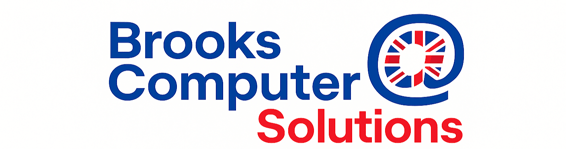3 Signs Your Laptop is Overheating
Andy Brooks
6/8/20255 min read
3 Signs Your Laptop is Overheating
An overheating laptop will eventually fail — so watch out for these three clear warning signs before small issues turn into expensive repairs or permanent damage. A laptop that runs too hot puts extra stress on its processor, battery, and other delicate components, often leading to random shutdowns, sluggish performance, and, in worst cases, total hardware failure. Spotting the warning signs early means you can take simple steps to keep your device healthy, protect your files, and avoid the cost of a full replacement.






Don't Ignore These Warning Signs
Since 2003, we’ve offered clear advice, honest pricing, and our promise: no fix, no fee. It’s why so many trust Brooks Computer Solutions today.
1. It’s too hot to use on your lap
If the underside of your laptop feels uncomfortably hot, it’s a sure sign the fan is clogged or not spinning properly. Overheating like this will only get worse if left unchecked.


2. It’s getting slower day by day
When a laptop’s CPU runs too hot, it can start to malfunction and throttle its own speed to protect itself. This means your day-to-day tasks feel sluggish and error-prone.
If your laptop suddenly shuts down, it’s likely the internal heat sensors have tripped the emergency shut-off to prevent permanent damage. Unfortunately, this sudden power cut can damage components like the hard drive — so it’s vital to back up your important files regularly if you suspect overheating.
It switches off without warning




1. It’s too hot to use on your lap
Laptops are designed to handle some heat — but if yours feels like a mini oven, it’s a clear red flag.
The most common causes are:
Blocked air vents: Dust, pet hair, or crumbs can clog the tiny vents underneath and around the fan.
Faulty or dying fan: If the cooling fan isn’t spinning properly, heat has nowhere to go.
Internal dust build-up: Even if you clean the outside, inside the laptop can collect years of dust that acts like a warm blanket over the CPU and graphics chip.
What happens if you ignore it? Overheating stresses delicate internal parts like the motherboard, battery, and processor. Over time, this heat damage becomes permanent, shortening your laptop’s life by years.
If the heat makes it uncomfortable to rest on your legs, it’s time to get it checked and cleaned before it causes costly damage.


2. It’s getting slower day by day
A hot laptop isn’t just uncomfortable — it’s less efficient too.
Modern processors have a built-in safety feature called thermal throttling. When the CPU temperature climbs too high, the laptop slows itself down on purpose to prevent meltdown. This means:
Programs take longer to open
Browsers freeze or crash
Videos stutter or buffer more than usual
Fans run constantly, making more noise than normal
This slowdown often creeps up gradually, so many people don’t realise the root cause is simply overheating.
A good internal clean and a properly working fan can restore your laptop’s performance to what it should be — fast, quiet and responsive.


It switches off without warning
Sudden shutdowns are your laptop’s way of shouting: “I’m too hot — I can’t cope!”
Inside every laptop are temperature sensors. If the CPU or GPU hits a critical heat point, the system cuts all power instantly to avoid burning out delicate components.
Why is this dangerous?
Sudden power loss can corrupt your operating system.
It can damage your hard drive (especially older spinning drives).
You risk losing unsaved work and corrupting important files.
If your laptop has switched off unexpectedly even once, you should back up your documents straight away — and have the overheating issue checked before it happens again.
A single unexpected shutdown might be a glitch; repeated ones are always a sign of a clogged cooling system or failing fan that needs professional attention.


What You Can Do Yourself (Safely!)
Simple habits to help your laptop keep its cool — no screwdriver needed.


Give it space to breathe — Always place your laptop on a hard, flat surface like a clean desk or table. Avoid using it on beds, sofas, cushions or your lap for long periods — soft fabrics block the cooling vents underneath.
Keep the area clean and dust-free — Gently wipe the outside vents with a soft, dry cloth or a clean, dry brush to remove surface dust. Try not to eat or drink near your laptop to avoid crumbs and accidental spills.
Use a cooling pad — A USB-powered cooling pad or stand lifts your laptop up and improves airflow underneath, helping your built-in fan do its job.
Shut it down properly — Don’t leave your laptop running all day and night. Give it regular breaks and aim to shut it down or at least restart it once a day.
Keep it updated — Make sure your laptop’s operating system and drivers are up to date. Updates often include improvements for fan control and better power management.
Never use compressed air inside — Blasting canned air into the vents can push dirt further in or leave behind moisture. If surface cleaning isn’t enough, it’s safer to have the inside cleaned professionally.
When DIY Isn’t Enough
These simple steps help keep everyday dust and heat under control — but they can’t clear out stubborn blockages deep inside or fix a faulty fan. For a proper clean and check-up, we recommend booking a professional laptop service once a year. We’ll carefully open it up, remove hidden dust, and make sure the cooling system works perfectly.