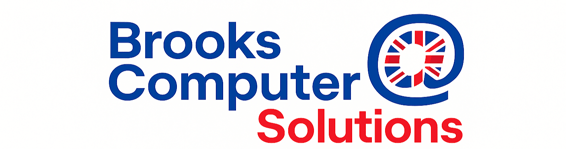What is a Backup? Do I Need One? How Do I Do It?
Andy Brooks
6/8/20255 min read
What is a Backup? Do I Need One? How Do I Do It?
Backing up your files sounds boring — until you lose everything. Whether it’s family photos, important documents, or years of work, losing your data can be heartbreaking and expensive to recover (if it’s even possible). The good news is: backing up is simple, quick, and can save you a world of stress later. Here’s what you need to know to protect your files properly.




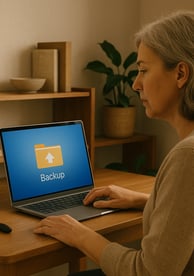

Three Backup Strategies Everyone Should Know
Since 2003, we’ve offered clear advice, honest pricing, and our promise: no fix, no fee. It’s why so many trust Brooks Computer Solutions today.
1. External Hard Drive
A reliable and straightforward option. Plug it in, copy your files, and store it somewhere safe. It’s quick, affordable and keeps your data close at hand.
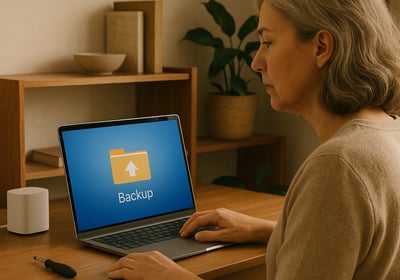
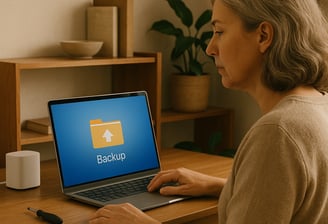
2. Cloud Storage
Save your files to a secure online service like Google Drive, OneDrive, or Dropbox. It keeps your data safe off-site and lets you access it from any device, anywhere.
Set it and forget it. Good backup software automatically copies your files on a schedule, so you never have to remember to do it manually.
3. Automatic Backup Software




External Hard Drive — The Local Safety Net
External hard drives are great because they’re simple to use and hold a lot of data for a low cost. Plug one into your computer, drag and drop your important folders, then unplug and store it somewhere safe. Ideally, keep it in a different room or even a different building if possible. Remember to update it regularly and check your files open properly — a hard drive sitting in a drawer for years isn’t much help if it’s never updated.
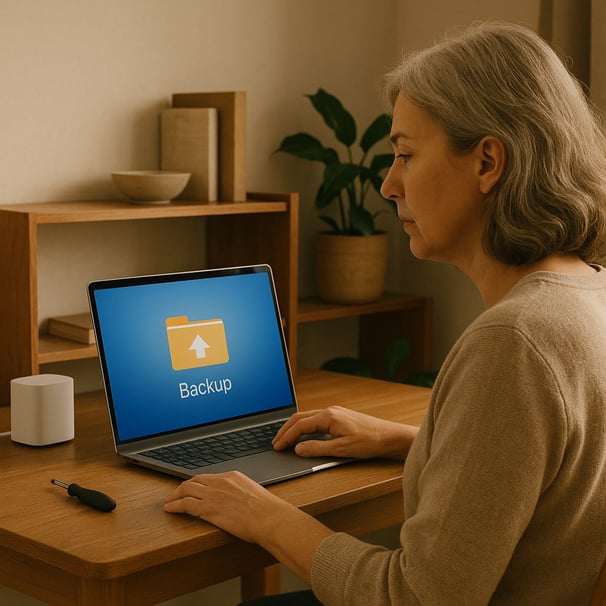
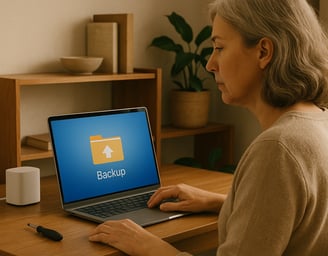
Cloud Storage — Peace of Mind, Anywhere
Cloud services store your files securely on remote servers. This means if your house floods, burns down, or gets burgled, your data is still safe. It’s also handy for people who work on multiple devices or travel a lot. Popular options like Google Drive, Microsoft OneDrive, iCloud or Dropbox offer free plans and paid upgrades for larger storage needs. Make sure you use a strong password and turn on two-factor authentication for extra protection.


Automatic Backup Software — Zero Effort, Always Up to Date
Automatic backup tools run quietly in the background and save copies of your files to an external drive, another computer on your network, or directly to the cloud. This means even if you forget, your backups stay current. Many external hard drives come with built-in backup tools, or you can use trusted software like Macrium Reflect, Acronis, or Windows File History. We recommend setting this up once and checking it monthly to be sure it’s working as expected.


How Data Gets Lost — and Why It Happens
No matter how careful you are, drives wear out, accidents happen, and one mistake can erase everything — that’s why having a proper backup matters.
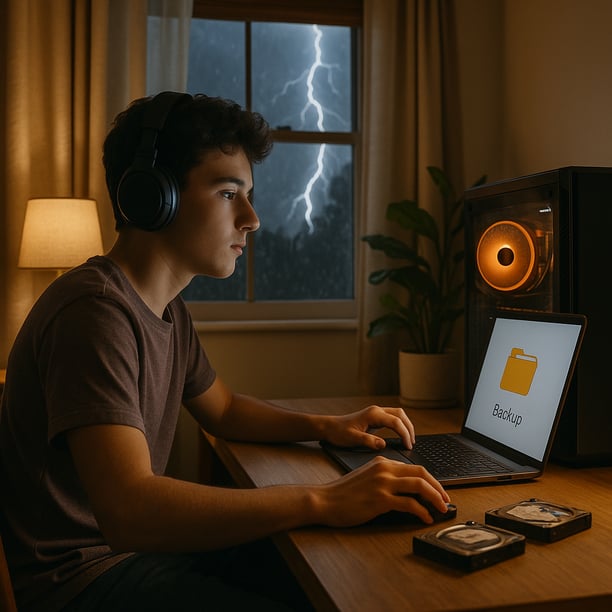

Data can be lost in more ways than people realise, and often with no warning at all. Hard drives wear out naturally over time — mechanical parts fail, or tiny magnetic sections lose their ability to store information. Sudden power cuts, surges or lightning strikes can instantly damage sensitive circuits.
Heat build-up from blocked fans can cause gradual damage to the drive’s internal parts. Physical accidents like drops, knocks, or liquid spills can break connections inside the device.
Viruses and ransomware attacks can corrupt or encrypt your files beyond recovery. Sometimes it’s as simple as human error: accidental deletion, formatting the wrong drive, or saving over a file you still needed.
Even modern solid-state drives (SSDs) can fail suddenly without warning signs. That’s why backing up your files — and checking that backup regularly — is the only sure way to avoid heartbreak and expensive recovery bills when the unexpected happens.
Understanding Versions, Encryption — and What It Really Means for You
Think of it as layers of protection: multiple copies (versioning) and locked access (encryption) keep your backups safe and usable when you need them most.


Some backup methods use what’s called the Grandfather-Father-Son system — this simply means keeping multiple older copies of your files, not just one. For example: daily backups (sons), weekly backups (fathers), and monthly backups (grandfathers). This protects you if a file gets corrupted or accidentally changed — you can roll back to an earlier safe version.
Many modern backup tools also include encryption, which scrambles your files so only you can read them if they’re ever stolen or intercepted online.
Of course, the real question is: what happens if the worst happens? If you use your computer mainly for browsing the web, streaming, or online banking — and don’t save personal files — then you may not need to worry about detailed backup plans. But if you store photos, work files or anything you can’t easily replace, then a proper backup is worth its weight in gold when life throws you a curveball.
When to Get Expert Help with Backups
Setting up a basic backup at home is a smart start — but it doesn’t guarantee everything is protected properly or running as it should. Many people forget to update their backups, skip hidden folders like emails and software keys, or never test them. That’s why we recommend letting a professional check your backup plan at least once a year. We’ll review your setup, make sure nothing important is missed, test everything fully, and help you upgrade to more reliable options if needed — giving you real peace of mind that your precious files are safe, no matter what happens.